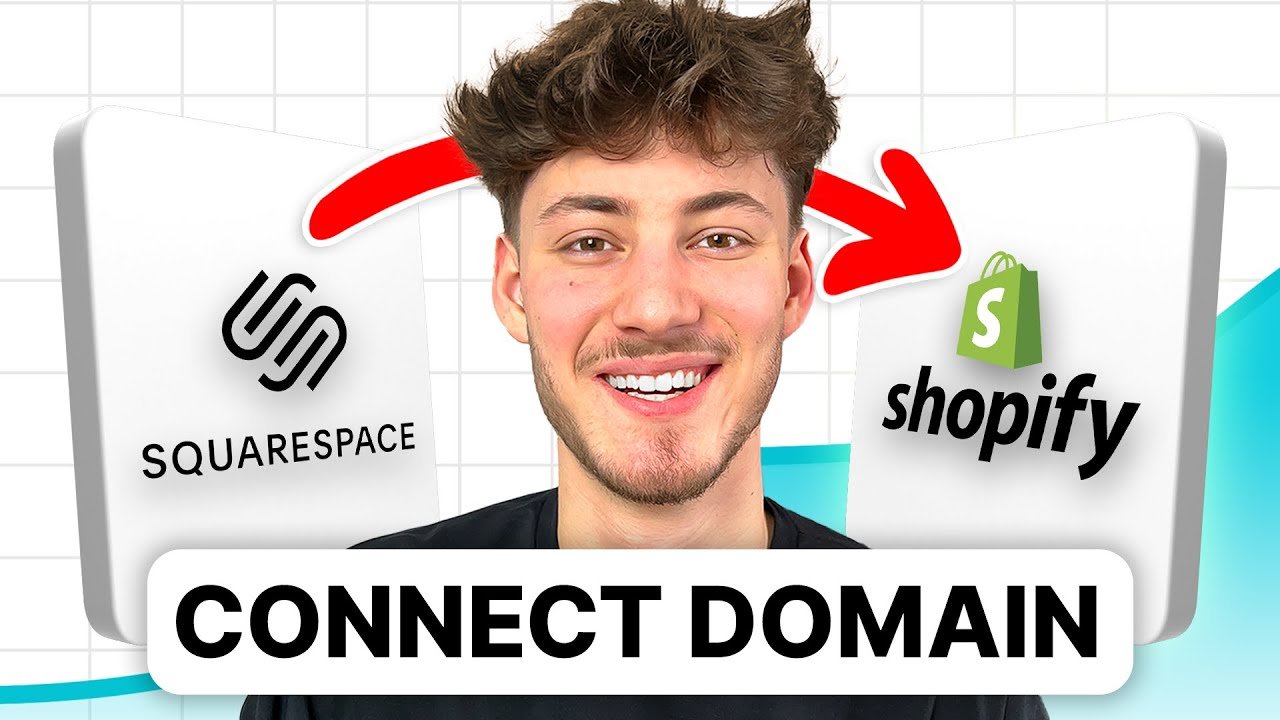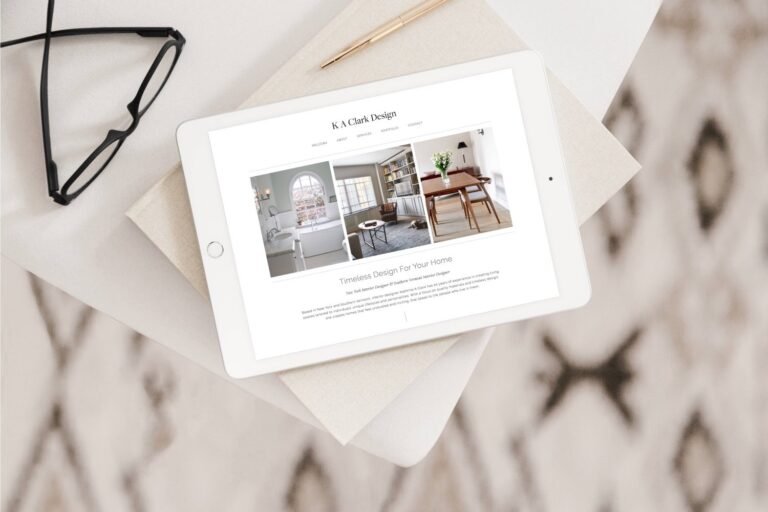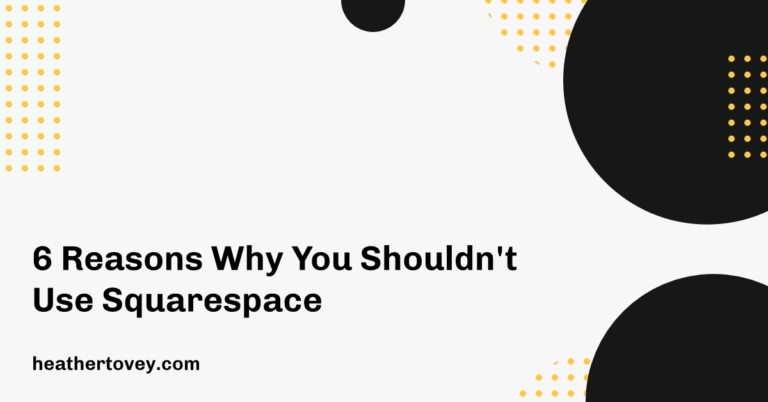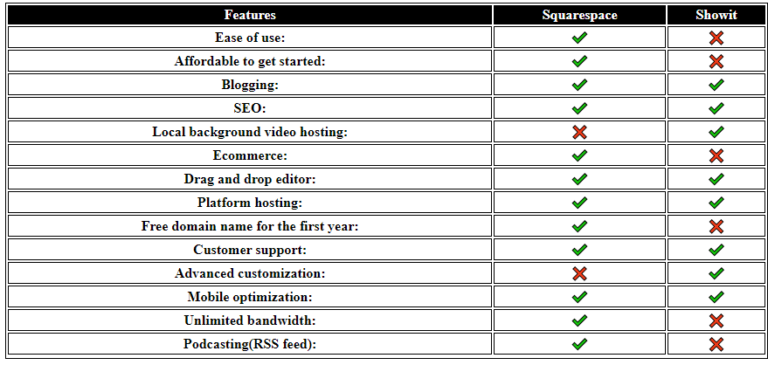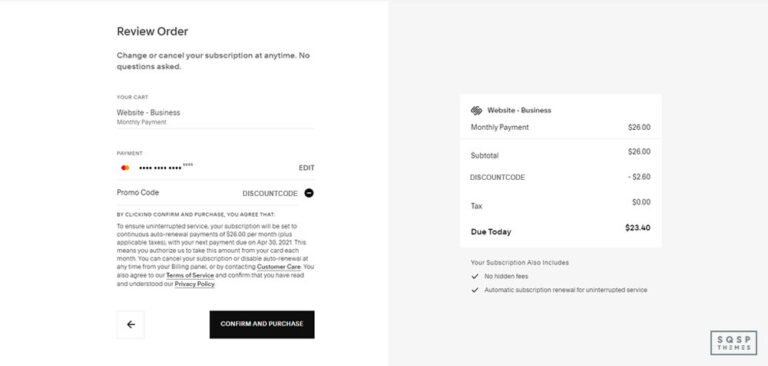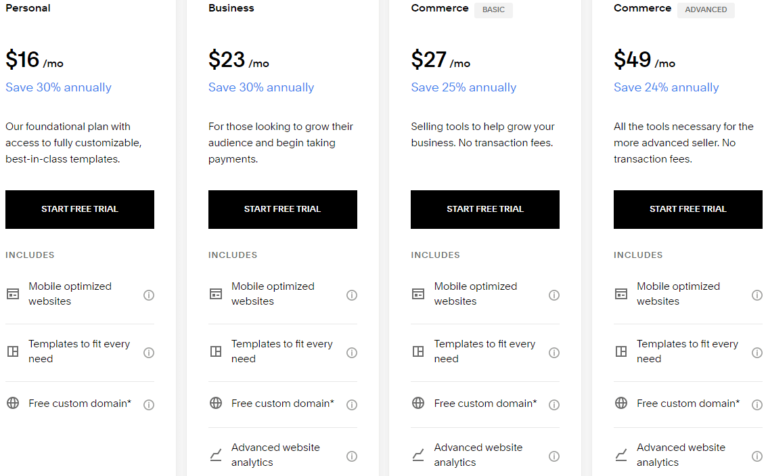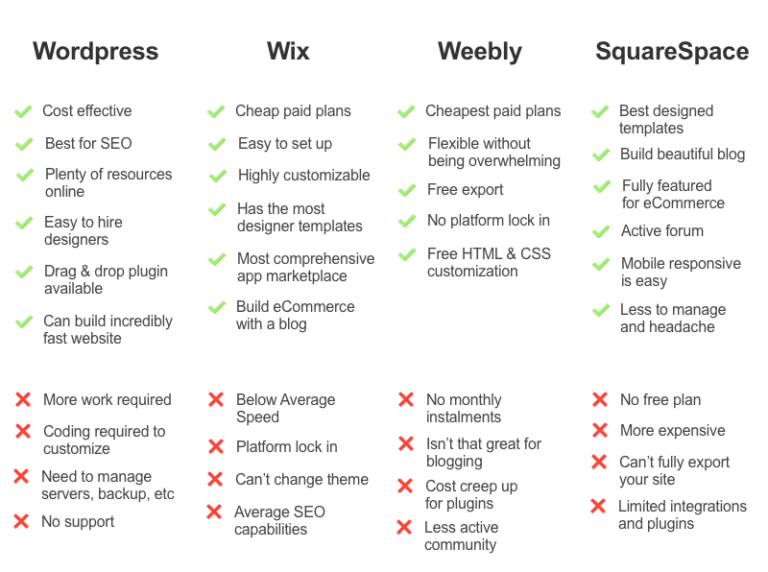How to Use Squarespace Domain on Shopify
Connecting a Squarespace domain to Shopify is simple. It helps unify your online presence.
Many online store owners start with one platform and then migrate to another. If you have a domain registered with Squarespace but prefer Shopify’s e-commerce features, this guide is for you. Moving your domain from Squarespace to Shopify means keeping your existing web address while enjoying Shopify’s robust features.
This process can seem daunting, but it’s straightforward with the right steps. By following our guide, you’ll manage the transition smoothly and efficiently. Ready to connect your Squarespace domain to Shopify? Let’s get started and make your online business thrive.

Credit: www.youtube.com
Introduction To Squarespace And Shopify
Welcome! Today, we will learn how to use a Squarespace domain on Shopify. First, let’s understand what Squarespace and Shopify are and how they work.
Squarespace Overview
Squarespace is a popular website builder. It helps you create beautiful websites without any coding knowledge. It offers a variety of templates for different types of websites. You can use it to create a personal blog, an online store, or a portfolio. Squarespace also provides a domain registration service. This means you can buy and manage your domain directly from Squarespace.
Shopify Overview
Shopify is an e-commerce platform. It allows you to set up and manage your own online store. Shopify is easy to use, even for beginners. It provides many tools and features to help you run your business. You can sell physical products, digital products, and services. Shopify also supports multiple payment gateways. This makes it easy for customers to pay for their purchases.
Benefits Of Using Squarespace Domain On Shopify
Using a Squarespace domain on Shopify comes with several benefits. It can enhance your brand identity and offer cost-effective solutions. Let’s explore these advantages in detail.
Enhanced Brand Identity
Keeping your existing Squarespace domain on Shopify maintains brand consistency. Your customers recognize your domain, which builds trust. A consistent domain name also helps in retaining loyal customers.
Using the same domain ensures seamless transition. It avoids any confusion for your audience. This way, your brand identity remains strong and unified.
Cost-effectiveness
Using a Squarespace domain on Shopify can save money. You don’t need to buy a new domain. This reduces extra expenses and helps manage your budget better.
Transferring a domain is usually simple and affordable. This process saves you from additional costs. It also saves time, making it a smart financial choice.
Preparing Your Squarespace Domain
Setting up your Squarespace domain on Shopify involves a few steps. First, you need to prepare your domain. This will ensure a smooth transition and avoid any downtime for your site. Let’s walk through the key steps.
Accessing Domain Settings
Log in to your Squarespace account. Navigate to the Home Menu. Click on “Settings”. Then, select “Domains”. Here, you will see a list of your domains. Click on the domain you wish to transfer.
Recording Dns Settings
Once in the domain settings, find the DNS settings. Take note of your current DNS records. You will need these for Shopify. Write down or screenshot the information. This includes the A record and CNAME record. These details are crucial for the next steps.
Connecting Your Domain To Shopify
Connecting your Squarespace domain to Shopify can seem difficult, but it’s straightforward. By following a few steps, you can link your domain to your Shopify store. This will make your store look professional and increase your brand’s credibility. Let’s go through the process step-by-step.
Accessing Shopify Admin Panel
First, log in to your Shopify account. You will land on the Shopify dashboard. On the left side, you will see a menu. Click on ‘Settings’ at the bottom of this menu. This will open a new page with various options.
Adding New Domain
In the ‘Settings’ page, click on ‘Domains’. You will see an option to ‘Connect existing domain’. Click on it. Enter your Squarespace domain name in the provided field. Click ‘Next’. Shopify will give you DNS settings.
Go to your Squarespace account. Navigate to ‘Settings’ and then ‘Domains’. Select your domain and go to ‘DNS settings’. Add the DNS settings provided by Shopify. Save the changes. Your domain is now connected to Shopify.
Updating Dns Settings
To connect your Squarespace domain to Shopify, you must update the DNS settings. This process involves editing DNS records and verifying the domain connection. Let’s break down the steps to make it easy for you.
Editing Dns Records
First, log into your Squarespace account. Navigate to the Domains section. Select the domain you want to connect to Shopify. Here, you will find the DNS settings.
Next, you need to add or edit the DNS records. Look for the Custom Records option. Click on it to add new records or edit existing ones. Add the following records:
- A Record: Points your domain to an IP address. Set the @ symbol as the host and use Shopify’s IP address: 23.227.38.65.
- CNAME Record: Points subdomains to your main domain. Set www as the host and use shops.myshopify.com as the value.
Save the changes. Ensure there are no typos.
Verifying Domain Connection
After editing the DNS records, go to your Shopify admin panel. Navigate to Online Store and then Domains. Click on Connect existing domain.
Enter your Squarespace domain name and click Next. Shopify will check the connection. This may take a few minutes.
If everything is correct, Shopify will show a verification message. If not, double-check your DNS records on Squarespace. Ensure the values are correct.
Once verified, your domain is connected. You can now use your Squarespace domain on Shopify.

Credit: www.heycarson.com
Troubleshooting Common Issues
Sometimes, moving a Squarespace domain to Shopify can be tricky. You might face issues that need troubleshooting. These problems often arise from DNS settings or propagation delays. Let’s look at the common issues and how to fix them.
Dns Propagation Delays
After updating DNS settings, changes may take time to spread. This delay is known as DNS propagation. It can take up to 48 hours. During this time, your site might not be accessible. Be patient and check your site after a few hours. Avoid making further changes during this period.
Incorrect Dns Settings
One common issue is incorrect DNS settings. Double-check your DNS records. Ensure the A record points to Shopify’s IP address. Also, verify the CNAME record. It should direct to Shopify’s domain. Incorrect settings can disrupt your site’s connection. Use Shopify’s guidelines to correct any errors.
Maintaining Your Domain Connection
Connecting your Squarespace domain to Shopify is straightforward. First, log into your Squarespace account. Then, adjust DNS settings to point to Shopify servers. This ensures a smooth transition between platforms.
Maintaining your domain connection is crucial for uninterrupted access to your Shopify store. Ensuring that your Squarespace domain stays connected to Shopify helps customers find your site easily. Regular checks and updates can prevent common issues.Regularly Checking Dns Settings
Regularly check your DNS settings to keep your domain connected. DNS settings control where your domain points. Incorrect settings can break your connection. Check these settings in your Squarespace and Shopify accounts. Make sure they match. This ensures your domain directs visitors to your Shopify store.Renewing Domain Registration
Keep track of your domain registration expiry date. If your domain registration lapses, your site will go offline. Renew your domain on time. You can set up auto-renewal. This ensures your domain stays active. Missed renewals can cause downtime and loss of traffic. Ensure your payment details are up to date. This prevents missed renewals.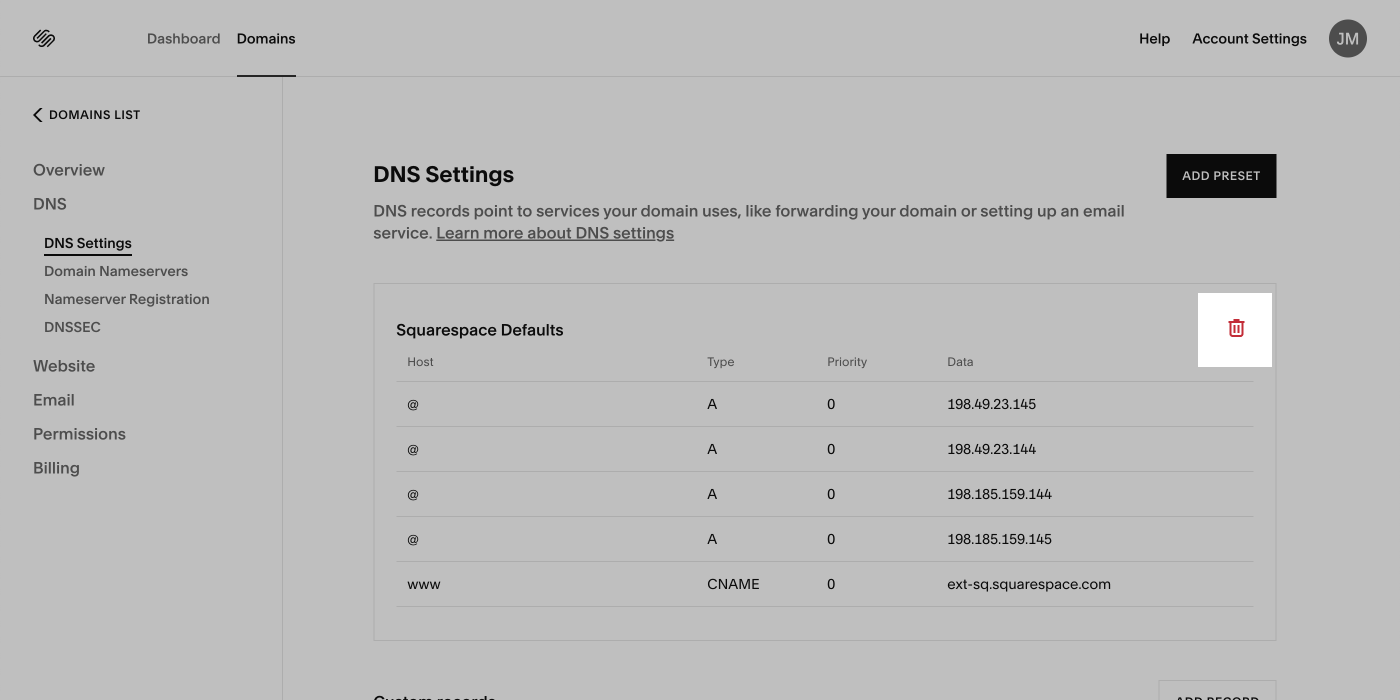
Credit: help.shopify.com
Conclusion And Final Tips
Setting up a Squarespace domain on Shopify can be a simple task. Follow the outlined steps and you’ll be up and running in no time. Below are some final pointers and helpful resources to ensure a smooth transition.
Summary Of Key Steps
- Purchase your domain on Squarespace.
- Log in to your Shopify admin panel.
- Navigate to the “Domains” section in Shopify.
- Select “Connect existing domain” and enter your Squarespace domain.
- Update DNS settings in Squarespace to point to Shopify.
- Verify the connection on Shopify.
Following these steps will ensure your domain points to your Shopify store efficiently.
Additional Resources
For further assistance, consider checking out these resources:
| Resource | Description |
|---|---|
| Squarespace Help Center | Detailed guides on managing DNS settings. |
| Shopify Community | Forum for troubleshooting and advice from other users. |
| YouTube Tutorials | Visual step-by-step guides for connecting domains. |
These resources offer valuable information for a seamless domain connection.
Frequently Asked Questions
How Do I Connect Squarespace Domain To Shopify?
To connect your Squarespace domain to Shopify, update DNS settings. Log in to Squarespace, access the domain settings, and add Shopify’s DNS records. Save changes.
Can I Transfer My Squarespace Domain To Shopify?
Yes, you can transfer your Squarespace domain to Shopify. Initiate the transfer from Shopify, follow the prompts, and approve the transfer in Squarespace.
Does Squarespace Domain Work With Shopify?
Yes, a Squarespace domain works with Shopify. Adjust the DNS settings in Squarespace to point to Shopify’s servers.
How Long Does It Take To Connect Squarespace Domain To Shopify?
Connecting a Squarespace domain to Shopify typically takes a few hours. DNS changes might take up to 48 hours to propagate.
Conclusion
Connecting your Squarespace domain to Shopify isn’t hard. Follow the steps carefully. Ensure all settings are correct. Your online store will then shine. This process boosts your brand’s credibility. Customers find your site more easily. It leads to more potential sales.
With these simple steps, you can enhance your online presence. Now, it’s your turn. Make the switch smoothly. Happy selling!